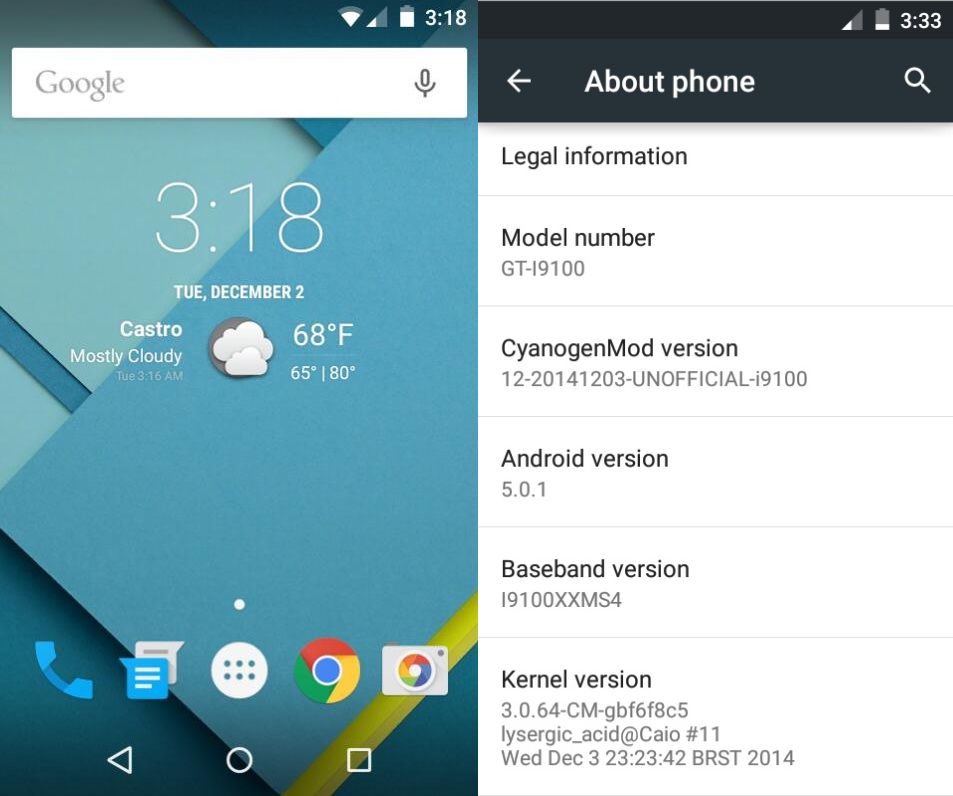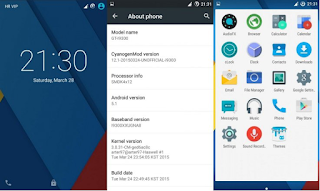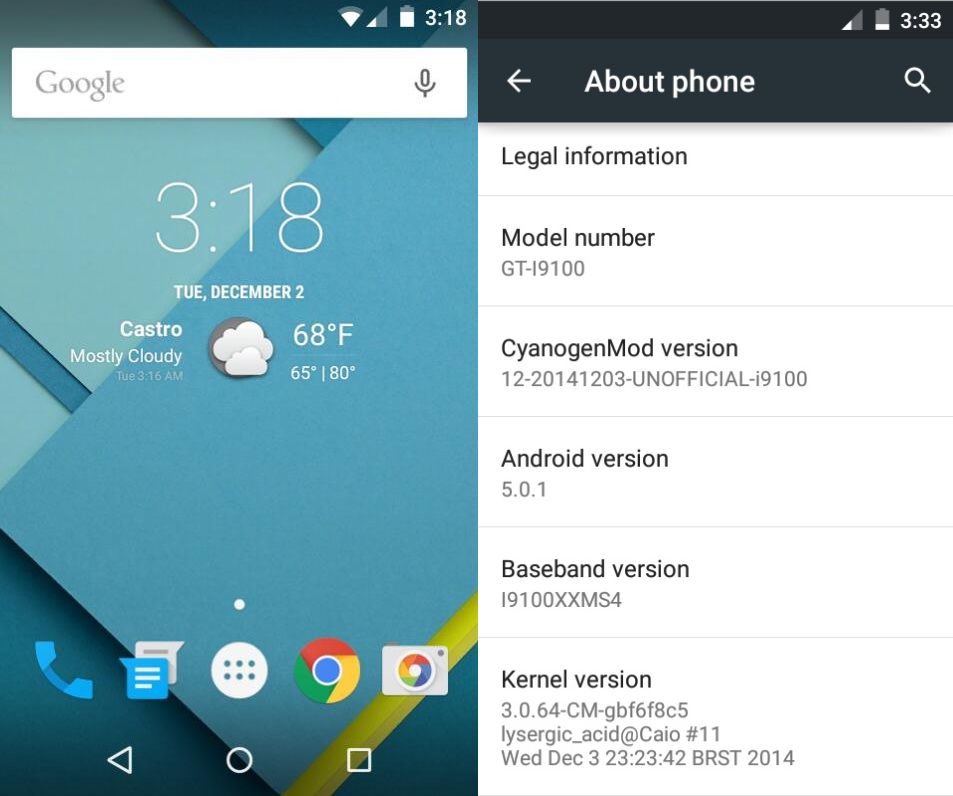
How to install Android 5.0.1 on Galaxy S2 I9100 with alpha CyanogenMod 12 build
Step-2: Connect Galaxy S2 to the computer using USB cable then move the downloaded zip files to the SD card of the phone. Ensure that the files are in the SD card root, not in any folder
Step-3: Unplug the USB cable from the phone and switch it off
Step-4: Boot the phone into recovery mode. To do this, turn the phone on while pressing and holding Volume Up, Home and Power buttons together
Step-5: In recovery mode, perform a full data wipe by selecting wipe data/ factory reset. Use thePower button to select while in Recovery Mode
Step-5: Perform cache wipe by selecting wipe cache partition
Step-6: Also do a wipe of dalvik cache. From CWM recovery, go to advanced then select wipe dalvik cache
Step-7: Head over to main recovery menu and select install zip from sdcard then choose zip from sdcard. Using the Volume rockers go to CyanogenMod ROM file. Select it using the Power button and confirm installation on the next screen
Step-8: When the ROM is installed, follow the similar procedure to flash the Gapps file
Note: If you face insufficient space issue for flashing gapps, try flashing a bigger PIT file, or wait for a Nano Gapps package.
Step-9: After the installation process is completed, reboot phone by selecting reboot system now from the recovery menu and enjoiying
you can cheeck instruction from
XDA